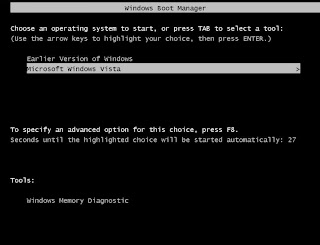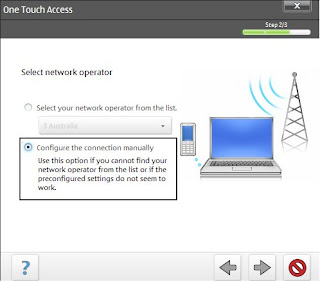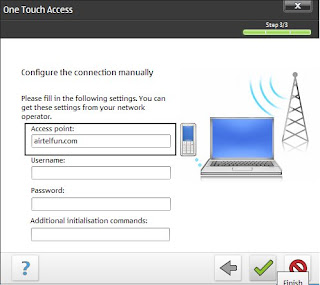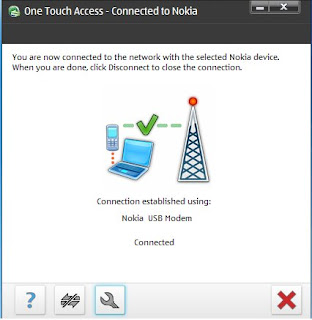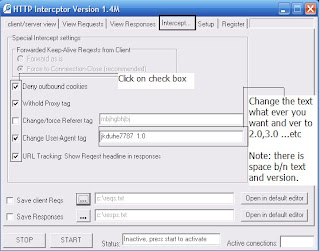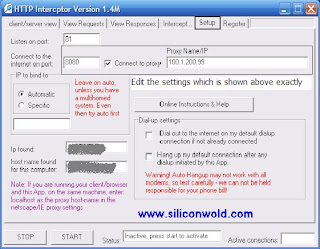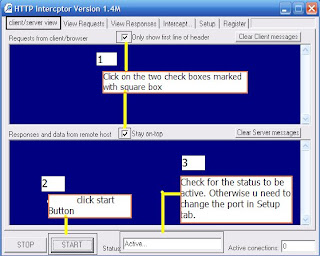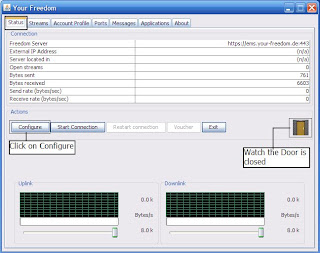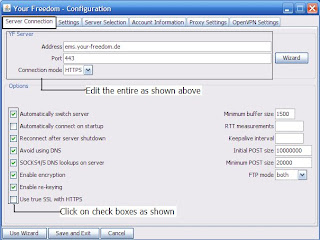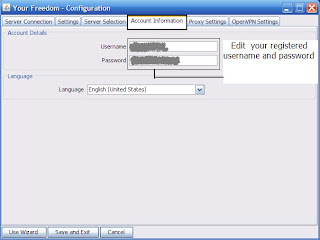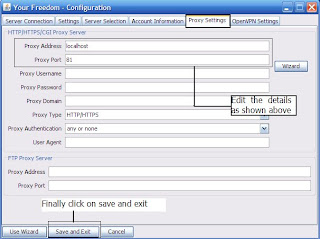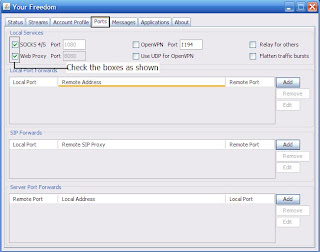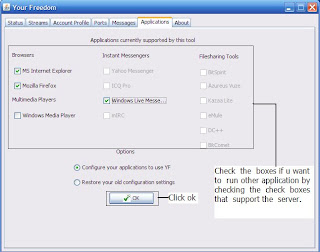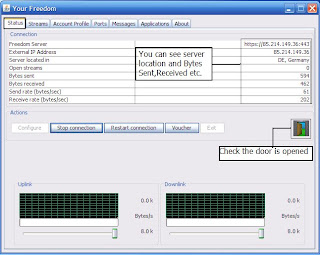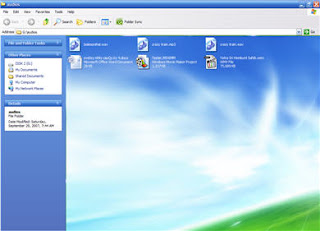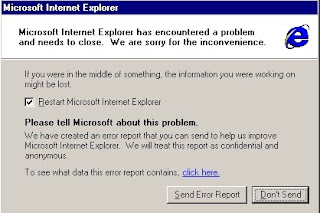Hi guys i got this information from an forum that i want to share it to you . After searching lot of
forums i found this in a pdf document.
Lets go to the procedure ,
Requirements::1. Mobile with Gprs enabled
2. Data Cable or bluetooth
3. Airtel Sim (Prepaid) with "
airtel live" activated
4. PC with
Java or
Jre must be installed.
Softwares U need:
1. Http Interceptor (
download)(
Serial_Key)
2. Your-freedom (
download)
Sites u need to be Registered:1. Your-freedom (
Register) and Activate the account by email sent by them.
Procedure::
1.If you are using the Nokia mobile its Very simple see the below screen shots other wise u need to search for the Access point or APN to edit and type airtelfun.com in APN(accesss point) while connecting to the airtel through dial up or packet data connection.
Follow the screen shots for nokia mobile users.Step 1: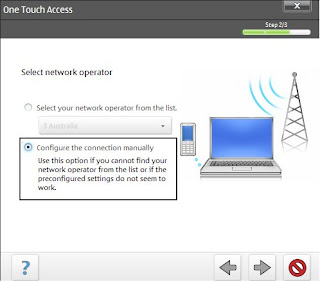
Click on
settings on the
Pc suite and u will get
two options to choose.Their select
manually and move to next.
Step 2: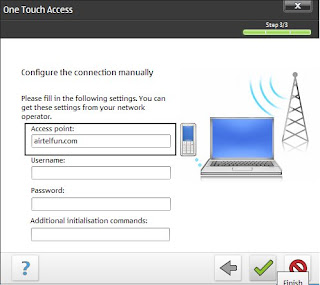
Their u need to edit the Access point to "
airtelfun.com " and click finish.
Step 3: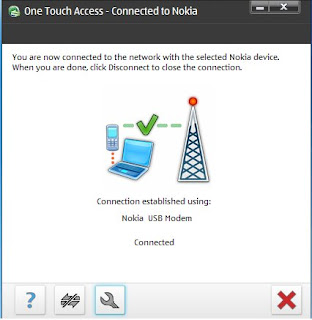
Finally u will be connected to
Airtel live at
460.8 kbps (or)
115 kbps.
From here u need software which is downloaded and installed in PC.Follow the instructions with screen shots carefully.Step 4: Install and Run the " Http Interceptor " software and follow the screen shots closely which is to be
edited.
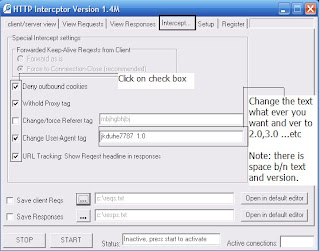
In the above screen shot
Check the options and make changes to
User-Agent tag under
interceptor tab if u want ,other wise use asusual which is shown above .
Step 5: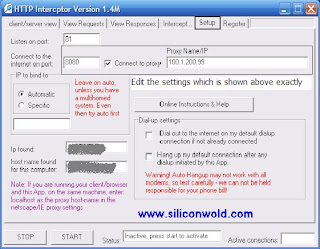
Edit the
proxy and
port address under
Setup tab as shown above
Step 6: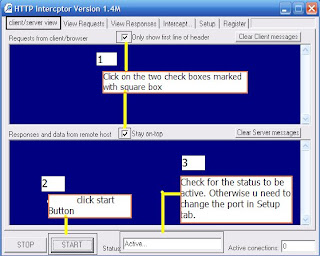
Click Start button after checking the check boxes as shown above and check for the status to be active after clicking on start button. After finishing the above steps carefully dont' close the application.
NOTE:
1.Don't Close the application after Click on start button and minimize to Task bar.
2.First Run the Http Interceptor After Establishing connection to Airtel Live for every time you want to connect to internet.
From here u need another software to connect to the internet through Airtel .
Follow the instructions with screen shots carefully.
Step 7:Open the the software
Your-freedom client which is downloaded and installed in PC.
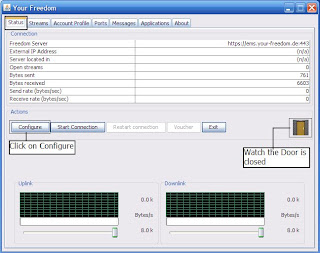
Click on
configure to configure the server settings under
status tab in
your-freedom client software.
Step 8: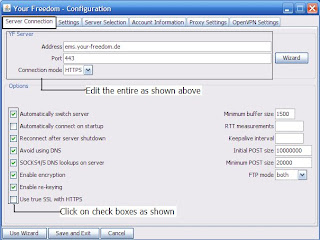
Fill all the
fields and mark the
check boxes which is shown above (i.e)
address,port etc under the
server connection tab.
Step 9: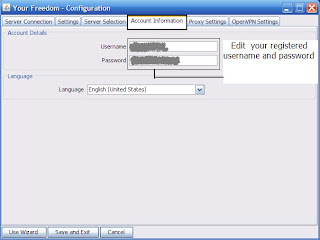
Enter the Registered
Username and
Password in the
Account information tab and select the language u want .
Step 10: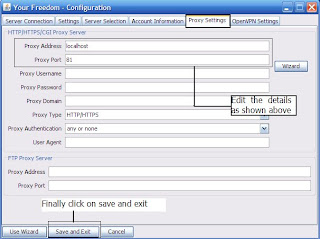
Fill the
proxy address and
proxy port which is shown in screen shot and follow exactly.Finally click
save and exit button under
Proxy Settings tab.
Step 11: After the completion of
configure settings window go to
Ports tab in you-freedom client
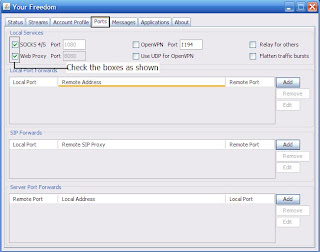
Their
Click on both the check boxes (i.e)
Sock port and
web proxy port under
Ports tab as shown above.
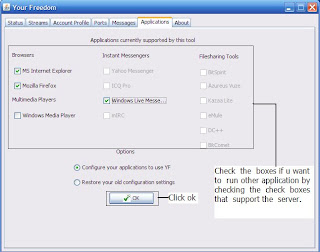
Here
click on the check boxes that are going to be used (i.e) If u want to use
Mozilla Firefox to browse internet
mark on firefox otherwise u want to use IE (
Internet Explorer)
mark on IE.Then
Click on
ok button to apply settings.
Step 13: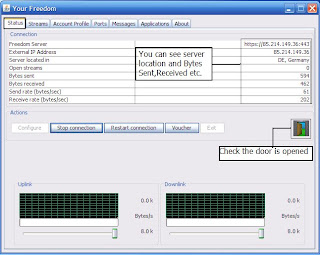
After completion of all the above Steps successfully as shown , go to Status tab and click on Start connection button . In a few seconds u will be connected to internet and u will have server location,bytes sent,receiced information. Finally be sure to check the Door icon is open or not.This shows whether u are fully connected to internet or not .Thats the settings from your-freedom client .
Note: Be sure that the Htpp Interceptor is running and its status is active before Click on start connection button in Your-freedom