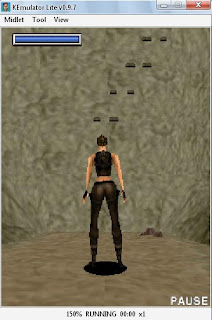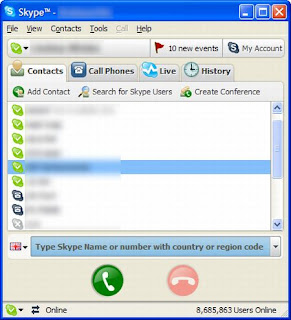 Hi guys again i came with new tip which is very helpfull to skype users and also for free internet users in airtel through airtel live.
Hi guys again i came with new tip which is very helpfull to skype users and also for free internet users in airtel through airtel live.Requirements:
1.Gprs enabled Mobile with Airtel live activated sim .
2. Data Cable or Bluetooth to connect to PC
2.Skype (download)
Procedure:
1. Connect to Airtel Live using Pc suite in windows Xp by editing Access Point to " airtelfun.com " (for in detail settings go trough How to connect to Airtel live ).
2.Install and Run skype complete all the screen names and passwords Procedure. After completing that it will try to sign up with out proper settings to connect to internet , but don't worry simply cancel it.
3.Go to the Tools and select options in that now click on connections finally edit the settings by selecting Https and editing Host & port to " 100.1.200.99 & 8080 " as shown in the screen shots.
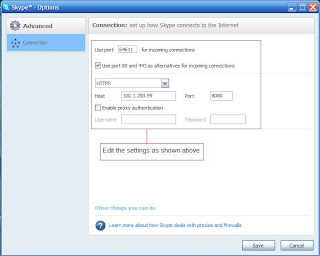
4. Now restart ( quit it from task bar by right click on it ) the applications to apply the changes to skype.
5. Now again it will ask you to signup , if u have already account simply cancel the signup procedure and type name and password to login other wise simply fill the signup procedure to create account.
6.Finally it will connect to skype servers and u will have skype running on your desktop for free through airtel live.
NOTE: Using Skype we can connect to internet for free , i will show you how to do it in next post and don't forget to subcrice our feeds for latest updates of tips and tricks
Thank u for your patience in reading my post and i hope that it will work for you.
Visit again for latest updates.......