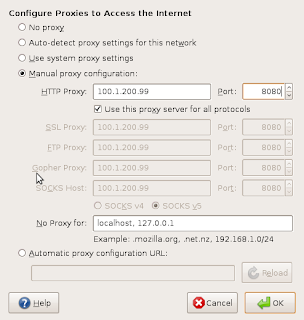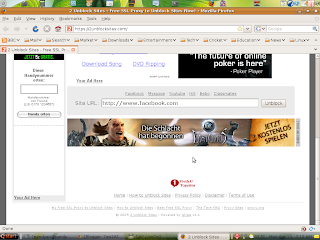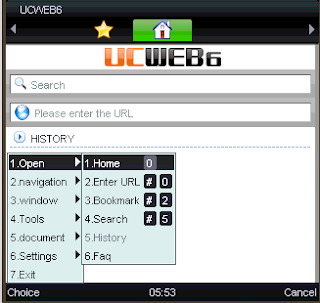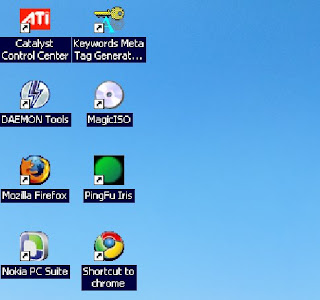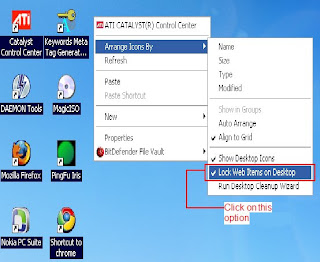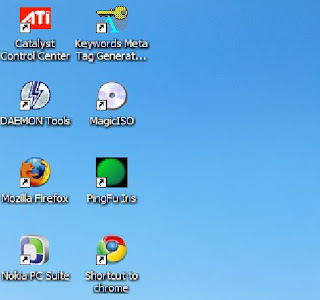This is another trick that i have found.But this is not for PC only for mobile phones and its tested by me currently it is working not only for me and also my friends having sony erricson,nokia 3110c especially.
Why i am saying especially to 3110c because , i tried most of the tricks from different forums,sites etc to get free GPRS internet in my mobile 3110c even Tea shark also ,but its failed . Finally i succeeded in getting internet in my mobile for free.
Procedure:
Let's go to the Procedure
Requirements:1.
GPRS enabled Mobile phone with "
Airtel live" activated
SIM.
Softwares (or) Browsers u need:
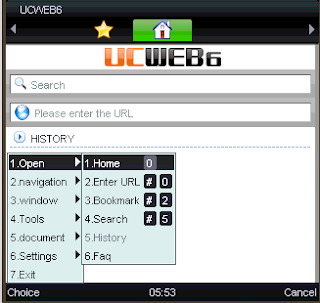
1.UCWEB (
Download)
Note: Select or choose the mobile that your are using and download it.
Now go the Settings...
Settings:For
Nokia1.Go to
Menu->Settings->configuration2.Their click on Default Configuration Settings and select the "Airtel live" as a default which is original given by the Airtel.
3.After that go to
Personal Configuration Settings and click on
options and select
Add new4.Go to the end and
Select access point.
5.Then edit the account name as " Airtel Live! " exactly as shown with out mistakes and go to Access point settings->Bearer Settings->Packet data access point.
6.Their edit its access point as " airtelfun.com " (defaultly it will be internet).and get back to Personal Configuration.
7.Finally u have newly created access point called " Airtel Live! " and click options on it and select activate.
8.Now open the Browser UCWEB and it will check for network connections, after few minutes it will open the web to type url and type the site that u want and wait for the few seconds to load the full page (My advice is to enter the site www.google.com for the first time) .
That's the settings for nokia.
I hope that u will get internet on your mobile also . Thank u for patience to read the entire procedure.
For sonyerricson i don't know how to edit the settings and i feel sorry to say this for sonyerricson users.
Enjoy the free net on mobile......
PLZ give feedback about this post..